ACCESSING YOUR ACCOUNT
IN OUR NCFMA MEMBER PORTAL
Logging Into Your Account
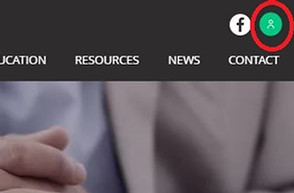
1
1 - Visit our website, www.ncfma.com and click on the GREEN profile icon at the top right of your screen. This will take you to our member portal.
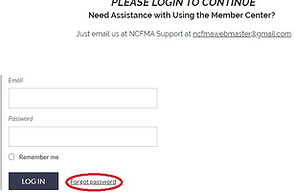
2
2 - Type in the email address associated with your NCFMA membership and then click "Forgot Password."
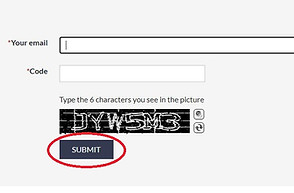
3
3 - On the next screen, type in your email address again and type in the security test code. Press "Submit." An email will be sent with instructions on how to set up / reset your password.
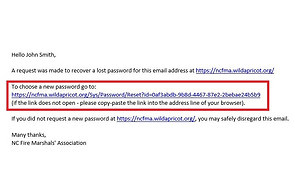
4
4 - Check your email inbox for an email from NCFMA@wildapricot.org. Once you open the email, click on the link to choose a new password.
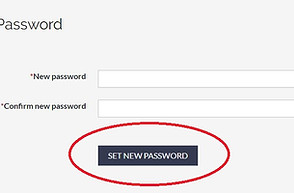
5
5 - The link will open a new tab and ask you to create and confirm a new password. Click "Set New Password" when you are ready to save this information.
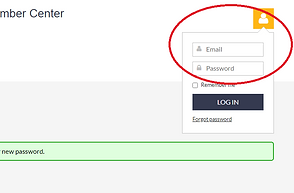
6
6 - Click the ORANGE profile icon at the top right and enter your email address and new password you just created and then click "Log In."
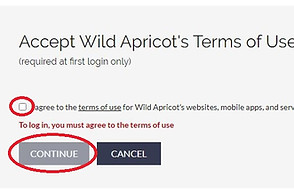
7
7 - The first time you log in, it will ask you to agree to the terms of use for Wild Apricot’s websites, mobile apps, and services. This will not occur each time you log in - just the first time. Check the box and click "Continue."
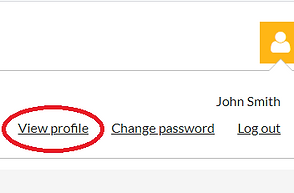
8
8 - You are now logged in! To see your profile, click on the ORANGE profile icon again at the top right and then select "View Profile."
View and Edit Your Profile
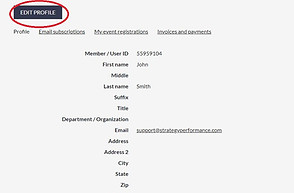
1
1 - On your main profile screen, you will see all your contact information currently entered into our NCFMA system. Please review this information to make sure it is the most up-to-date. If you notice any information that needs to be changed, click on "Edit Profile."
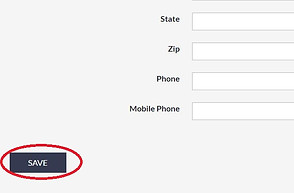
2
2 - After making your profile edits, click on "Save" in the bottom left corner of your screen.
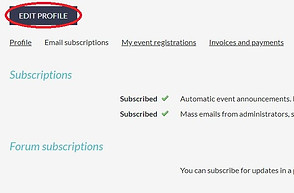
3
3 - Next, navigate to the "Email Subscriptions" tab. There, you will see your email subscriptions. To unsubscribe to any of these lists, click on the "Edit Profile" button at the top, uncheck the desired boxes, and click "Save."
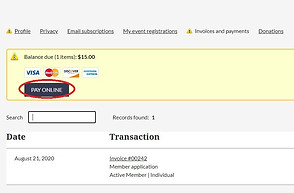
4
4 - Next, navigate to the "Invoices and Payments" tab. There, you will see any invoices you have outstanding. To pay the invoice, click on the invoice number, then click "Pay Online." It will take you to a PayPal screen. If desired, use your PayPal account, or click the button on the bottom that says "Pay with Debit or Credit Card."
