ONLINE MEMBER FORUM
IN OUR NCFMA MEMBER PORTAL
Connect with Colleagues in Our Online Member Forum
Welcome to the NCFMA Online Member Forum! Don't reinvent the wheel . . . ask and share advice with your colleagues by posting your questions to this interactive group. Below, you will learn how to:
-
Subscribe to the NCFMA Member Forum
-
Update your subscription to receive immediate email updates of all new questions as they are posted
-
Post a question
-
Reply to a question
-
Receive email updates to a specific question
Let's Get Started!
(Need help logging in? Visit www.ncfma.com/accessing-your-account)
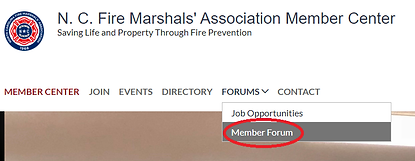
Once you log into your account, hover over the "FORUMS" tab at the top and click "Member Forum."

If you would like to receive daily email updates of all new questions posted to the Online Member Forum, click on "Subscribe to forum," to the right of the "Create Topic" button.

If you would like to get an email immediately after each post in the forum, you will need to edit your profile settings. So first, click on the yellow profile icon at the top right and click "View profile."

Then, click on "Email Subscriptions."

Click the button, "EDIT PROFILE."

Under "Forum subscriptions," use the drop-down menu to select how often you would like notifications, and then click the "SAVE" button.
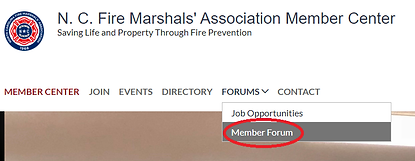
Now, let's navigate back to the NCFMA "Member Forum" page, by hovering over the "FORUMS" tab at the top and clicking "Member Forum."

To post a question or item for discussion, click the "CREATE TOPIC" button.

Fill in the "Subject," "Body," and you can select an attachment by clicking the button "CHOOSE FILES." When you are done, click the "CREATE" button.

This is what your post will look like. On the right side of the screen, you will see options to "Edit" or "Delete" your post. At the bottom, it will show the date that your post was "Last Modified."

Click "Back to topics" to see what your post looks like from the main screen.

The most recent posts will appear at the top of the list.

To "Reply" to a post, first, click on the title of the post you would like to reply to.

Click the "REPLY" button at the top left.

Write your reply in the "Body" of the page and click "POST" when you are ready.

Your reply will appear under the post.

If you are interesting in subscribing to just a certain topic/post, click on the post you want to follow, and then click "Subscribe to topic."
Should you need further assistance managing your membership, please email NCFMA Support at ncfmawebmaster@gmail.com, or contact our Support Partner, Strategy Performance, at 252-937-1880, who will be happy to assist you.
